raspberry pi 4 でubuntu20.04をusbブートするの巻
はじめに
ラズベリーパイ4はUSB3.0が追加され、ここに外部ストレージを追加するとmicrosdより高耐久で高速な環境にする事ができます。
ちなみに、どんなに高速なmicrosdを用意しても、ラズパイのカードリーダーが30MB/sほどの性能しか無いのでお察しです。
(良い品質のmicrosdを使えばランダム性能は上がる)
用意するもの
- rasberry pi 4
- microsd
- USBストレージ
- HDMI or SSH
- イメージライター(Raspberry Pi Imager for Windows)
- Raspberry Pi OS (32-bit) Lite
- ubuntu20.04
イメージの書き込み
rasbianをmicrosdに、ubuntuをusbに書き込みます。
ちなみに、OSの選択で書き込みOSを選択できますが、ダウンロードしながら書き込むのでとても遅いです。
事前にイメージをダウンロードしてから書き込むことを推奨します。
microsdに書き込み
画像のように行えば書き込むことができます。







書き込み完了後、SSHを利用できるようにするために、「ssh」という空のファイルを作成しておきます。
bootが見つからない場合は、sdを抜き差しすると見えます。



USBに書き込み
同様にしてubuntuをusbに書き込みます。
raspberry pi の起動
rasberry pi にmicrosdと電源、LANケーブルを接続し、起動します。
ユーザー名はpi、パスワードはraspberryです。
入れると以下のようになります。
PS C:\Users\pcuser> ssh pi@192.168.1.172
The authenticity of host '192.168.1.172 (192.168.1.172)' can't be established.
ECDSA key fingerprint is SHA256:i26a1np9/e+3u7l1hIJdVGVQXII79iuM6TxYpbY1wPs.
Are you sure you want to continue connecting (yes/no)? yes
Warning: Permanently added '192.168.1.172' (ECDSA) to the list of known hosts.
pi@192.168.1.172's password:
Linux raspberrypi 5.4.51-v7l+ #1333 SMP Mon Aug 10 16:51:40 BST 2020 armv7l
The programs included with the Debian GNU/Linux system are free software;
the exact distribution terms for each program are described in the
individual files in /usr/share/doc/*/copyright.
Debian GNU/Linux comes with ABSOLUTELY NO WARRANTY, to the extent
permitted by applicable law.
SSH is enabled and the default password for the 'pi' user has not been changed.
This is a security risk - please login as the 'pi' user and type 'passwd' to set a new password.
Wi-Fi is currently blocked by rfkill.
Use raspi-config to set the country before use.
pi@raspberrypi:~ $
eepromの確認
以下のコマンドを実行することで、ラズパイのeepromのバージョンを確認できます。
pi@raspberrypi:~ $ vcgencmd bootloader_version
Mar 19 2020 14:27:25
version 940f978d13e45be9baef77f3f4a13b76a832f7b4 (release)
timestamp 1584628045
色々更新
とりあえず以下のコマンドを実行し、システムを更新します。
sudo apt update
sudo apt upgrade -y
sudo reboot
再起動後にeepromのバージョンを確認すると、更新されている事がわかります。
pi@raspberrypi:~ $ vcgencmd bootloader_version
Sep 3 2020 13:11:43
version c305221a6d7e532693cc7ff57fddfc8649def167 (release)
timestamp 1599135103
ブートオーダーの設定
ラズパイはeepromに記載された手順に従ってプログラムをロードします。
つまり、通常のPCのようにどこからどの順番で読み込みを試みるかという、起動順序があります。
以下のコマンドで現在の設定状態がわかります。
pi@raspberrypi:~ $ vcgencmd bootloader_config
[all]
BOOT_UART=0
WAKE_ON_GPIO=1
POWER_OFF_ON_HALT=0
DHCP_TIMEOUT=45000
DHCP_REQ_TIMEOUT=4000
TFTP_FILE_TIMEOUT=30000
TFTP_IP=
TFTP_PREFIX=0
BOOT_ORDER=0x1
SD_BOOT_MAX_RETRIES=3
NET_BOOT_MAX_RETRIES=5
[none]
FREEZE_VERSION=0
BOOT_ORDER がブート順序になります。ここには以下のような意味があります。
- 0x0 - NONE (stop with error pattern)
- 0x1 - SD CARD
- 0x2 - NETWORK
- 0x3 - USB device boot - Reserved - Compute Module only.
- 0x4 - USB mass storage boot (since 2020-09-03)
- 0xf - RESTART (loop) - start again with the first boot order field. (since 2020-09-03)
BOOT_ORDER=0xf41
であれば、「USBで起動し、できなければSDで起動する。両方失敗したら、最初から繰り返す」
という意味になります。
で、現在はsdカードからしか起動しません。
この設定を手動で書き換えてもよいのですが、aptによる更新で上書きされる恐れがあるのでデフォルトの方を変更します。
以下のように「critical」を「stable」に書き換えます。これでaptはstableをインストールするようになります。
pi@raspberrypi:~ $ cat /etc/default/rpi-eeprom-update
FIRMWARE_RELEASE_STATUS="critical"
pi@raspberrypi:~ $ cat /etc/default/rpi-eeprom-update
FIRMWARE_RELEASE_STATUS="stable"
あとはstableを書き込みます。
バイナリの日付は最新のものを選んでください。
pi@raspberrypi:~ $ sudo rpi-eeprom-update -d -f /lib/firmware/raspberrypi/bootloader/stable/pieeprom-2020-09-03.bin
BCM2711 detected
VL805 firmware in bootloader EEPROM
*** INSTALLING /lib/firmware/raspberrypi/bootloader/stable/pieeprom-2020-09-03.bin ***
BOOTFS /boot
EEPROM update pending. Please reboot to apply the update.
再起動するとUSBブートが有効になります。
pi@raspberrypi:~ $ vcgencmd bootloader_config
[all]
BOOT_UART=0
WAKE_ON_GPIO=1
POWER_OFF_ON_HALT=0
DHCP_TIMEOUT=45000
DHCP_REQ_TIMEOUT=4000
TFTP_FILE_TIMEOUT=30000
ENABLE_SELF_UPDATE=1
DISABLE_HDMI=0
BOOT_ORDER=0xf41
ubuntuの設定
これでubuntuのUSBを指して終了!!
と言いたいところですが、ubuntuのカーネルは圧縮されているため、このままだとラズパイは認識できません。
なので、
- 初期ramイメージの圧縮解除
- 起動イメージの場所の変更
- aptでの更新時に初期ramの圧縮解除
の設定を行わないといけません。
この処理は将来的に、ubuntuか、ラズパイで対応されるとは思うので、最新の情報を確認してください。
ubuntuの書き込んだUSBをラズパイに接続します。
次にbootパーテーションをマウントします。
pi@raspberrypi:~ $ mkdir boot
pi@raspberrypi:~ $ ls
boot
pi@raspberrypi:~ $ sudo mount -o uid=pi,gid=pi /dev/sda1 boot/
pi@raspberrypi:~ $ ls boot/
bcm2710-rpi-2-b.dtb bootcode.bin fixup.dat start4cd.elf 'System Volume Information'
bcm2710-rpi-3-b.dtb boot.scr fixup_db.dat start4db.elf uboot_rpi_3.bin
bcm2710-rpi-3-b-plus.dtb cmdline.txt fixup_x.dat start4.elf uboot_rpi_4.bin
bcm2710-rpi-cm3.dtb config.txt initrd.img start4x.elf usercfg.txt
bcm2711-rpi-4-b.dtb fixup4cd.dat meta-data start_cd.elf user-data
bcm2837-rpi-3-a-plus.dtb fixup4.dat network-config start_db.elf vmlinuz
bcm2837-rpi-3-b.dtb fixup4db.dat overlay_map.dtb start.elf
bcm2837-rpi-3-b-plus.dtb fixup4x.dat overlays start_x.elf
bcm2837-rpi-cm3-io3.dtb fixup_cd.dat README syscfg.txt
vmlinuzを解凍します
pi@raspberrypi:~ $ cd boot/
pi@raspberrypi:~/boot $ zcat vmlinuz > vmlinux
config.txtを以下のように変更します。
[pi4]
max_framebuffers=2
dtoverlay=vc4-fkms-v3d
boot_delay
kernel=vmlinux
initramfs initrd.img followkernel
[pi2]
kernel=uboot_rpi_2.bin
[pi3]
kernel=uboot_rpi_3.bin
[all]
arm_64bit=1
device_tree_address=0x03000000
# The following settings are "defaults" expected to be overridden by the
# included configuration. The only reason they are included is, again, to
# support old firmwares which don't understand the "include" command.
enable_uart=1
cmdline=cmdline.txt
include syscfg.txt
include usercfg.txt
新しく「auto_decompress_kernel」を作成します
cat auto_decompress_kernel
#!/bin/bash -e
#Set Variables
BTPATH=/boot/firmware
CKPATH=$BTPATH/vmlinuz
DKPATH=$BTPATH/vmlinux
#Check if compression needs to be done.
if [ -e $BTPATH/check.md5 ]; then
if md5sum --status --ignore-missing -c $BTPATH/check.md5; then
echo -e "\e[32mFiles have not changed, Decompression not needed\e[0m"
exit 0
else echo -e "\e[31mHash failed, kernel will be compressed\e[0m"
fi
fi
#Backup the old decompressed kernel
mv $DKPATH $DKPATH.bak
if [ ! $? == 0 ]; then
echo -e "\e[31mDECOMPRESSED KERNEL BACKUP FAILED!\e[0m"
exit 1
else echo -e "\e[32mDecompressed kernel backup was successful\e[0m"
fi
#Decompress the new kernel
echo "Decompressing kernel: "$CKPATH".............."
zcat $CKPATH > $DKPATH
if [ ! $? == 0 ]; then
echo -e "\e[31mKERNEL FAILED TO DECOMPRESS!\e[0m"
exit 1
else
echo -e "\e[32mKernel Decompressed Succesfully\e[0m"
fi
#Hash the new kernel for checking
md5sum $CKPATH $DKPATH > $BTPATH/check.md5
if [ ! $? == 0 ]; then
echo -e "\e[31mMD5 GENERATION FAILED!\e[0m"
else echo -e "\e[32mMD5 generated Succesfully\e[0m"
fi
#Exit
exit 0
chmod +x auto_decompress_kernel
bootをアンマウントします。
pi@raspberrypi:~ $ cd
pi@raspberrypi:~ $ sudo umount boot
システムパーテーションをマウントします。
pi@raspberrypi:~ $ mkdir root
pi@raspberrypi:~ $ sudo mount /dev/sda2 root/
apt時に自動で解答するために「999_decompress_rpi_kernel」を追加します。
pi@raspberrypi:~ $ cd root/etc/apt/apt.conf.d/
pi@raspberrypi:~ $ cat <<EOF | sudo tee 999_decompress_rpi_kernel
DPkg::Post-Invoke {"/bin/bash /boot/firmware/auto_decompress_kernel"; };
EOF
sudo chmod +x 999_decompress_rpi_kernel
これでubuntuの設定が終わりました。
ubuntuで起動
上記の状態でmicrosdを抜いて再起動するとusbのubuntuで起動します。
IPアドレスが変わる場合があるので注意
ユーザー名はubuntu、パスワードはubuntuです。
最初はパスワードの変更になります。
PS C:\Users\pcuser> ssh ubuntu@192.168.1.173
ubuntu@192.168.1.173's password:
You are required to change your password immediately (administrator enforced)
Welcome to Ubuntu 20.04.1 LTS (GNU/Linux 5.4.0-1015-raspi aarch64)
* Documentation: https://help.ubuntu.com
* Management: https://landscape.canonical.com
* Support: https://ubuntu.com/advantage
System information as of Sat Oct 24 07:38:51 UTC 2020
System load: 3.77 Temperature: 44.8 C
Usage of /: 27.9% of 6.79GB Processes: 155
Memory usage: 4% Users logged in: 0
Swap usage: 0% IPv4 address for eth0: 192.168.1.173
* Introducing autonomous high availability clustering for MicroK8s
production environments! Super simple clustering, hardened Kubernetes,
with automatic data store operations. A zero-ops HA K8s for anywhere.
https://microk8s.io/high-availability
0 updates can be installed immediately.
0 of these updates are security updates.
The list of available updates is more than a week old.
To check for new updatesYou are required to change your password immediately (administrator enforced)
Welcome to Ubuntu 20.04.1 LTS (GNU/Linux 5.4.0-1015-raspi aarch64)
* Documentation: https://help.ubuntu.com
* Management: https://landscape.canonical.com
* Support: https://ubuntu.com/advantage
System information as of Sat Oct 24 07:38:51 UTC 2020
System load: 3.77 Temperature: 44.8 C
Usage of /: 27.9% of 6.79GB Processes: 155
Memory usage: 4% Users logged in: 0
Swap usage: 0% IPv4 address for eth0: 192.168.1.173
* Introducing autonomous high availability clustering for MicroK8s
production environments! Super simple clustering, hardened Kubernetes,
with automatic data store operations. A zero-ops HA K8s for anywhere.
https://microk8s.io/high-availability
0 updates can be installed immediately.
0 of these updates are security updates.
The list of available updates is more than a week old.
To check for new updates run: sudo apt update
WARNING: Your password has expired.
You must change your password now and login again!
Changing password for ubuntu.
Current password:
New password:
Retype new password:
passwd: password updated successfully
Connection to 192.168.1.173 closed.
これでubuntuをusbでブートすることができました。
ubuntu@ubuntu:~$ df -h
Filesystem Size Used Avail Use% Mounted on
udev 3.7G 0 3.7G 0% /dev
tmpfs 782M 4.0M 778M 1% /run
/dev/sda2 6.8G 2.0G 4.6G 30% /
tmpfs 3.9G 0 3.9G 0% /dev/shm
tmpfs 5.0M 0 5.0M 0% /run/lock
tmpfs 3.9G 0 3.9G 0% /sys/fs/cgroup
/dev/sda1 253M 84M 169M 34% /boot/firmware
/dev/loop0 26M 26M 0 100% /snap/snapd/8543
/dev/loop1 49M 49M 0 100% /snap/core18/1883
/dev/loop2 64M 64M 0 100% /snap/lxd/16103
tmpfs 782M 0 782M 0% /run/user/1000
ubuntu@ubuntu:~$ sudo fdisk /dev/sda -l
Disk /dev/sda: 7.22 GiB, 7743995904 bytes, 15124992 sectors
Disk model: PicoDriveL3
Units: sectors of 1 * 512 = 512 bytes
Sector size (logical/physical): 512 bytes / 512 bytes
I/O size (minimum/optimal): 512 bytes / 512 bytes
Disklabel type: dos
Disk identifier: 0xab86aefd
aptで更新しても、最後に初期ramの解凍処理が行われるので起動しなくなることはなくなります。
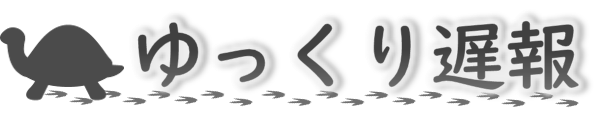





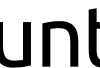

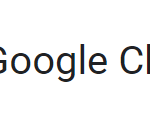
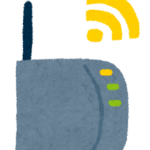








ディスカッション
コメント一覧
まだ、コメントがありません