raspberry pi 3でDS-Liteゲートウェイを作る
前回の(たぶん)一瞬でできるDS-liteゲートウェイ でスクリプトを作りましたが、今回は、raspberry pi 3にイメージを焼くところからやってみたいと思います。前提として、
- イメージライター
- sshクライアント
- SCPクライアント
が利用可能な状態で行います。
- OSを焼く
こちらからraspbianをダウンロードしてください。基本的に、CUIしか使わないので記事内ではlite(デスクトップ無し版)を使います。

ダウンロードが終わったら解凍します。ZIP形式なので、windowsの標準機能でも解凍できます。

SDカードに焼きます。私はwin32 Disk Imagerを使っています。書き込みをよく確認しましょう。Writeで書き込みます。

書き込みが終わったら、SSHを有効にするために、bootを開き、「ssh」のファイルを作成します。

- 初期設定をする
raspberry pi に書き込みが終わったmicroSDとLANケーブルを挿して起動します。
ipアドレスですが、dhcp取得時に「raspberrypi」というホスト名をルーターに渡すので大抵の場合はホスト名でSSH接続できます。
- ユーザー名 pi
- パスワード raspberry
がデフォルトです。

初回は証明書がないので、どのターミナルソフトでも警告が出ます。

接続ができたら以下のようになります。
Host 'raspberrypi' resolved to 192.168.1.208. Connecting to 192.168.1.208:22... Connection established. To escape to local shell, press 'Ctrl+Alt+]'. Linux raspberrypi 4.9.41-v7+ #1023 SMP Tue Aug 8 16:00:15 BST 2017 armv7l The programs included with the Debian GNU/Linux system are free software; the exact distribution terms for each program are described in the individual files in /usr/share/doc/*/copyright. Debian GNU/Linux comes with ABSOLUTELY NO WARRANTY, to the extent permitted by applicable law. Last login: Wed Sep 27 06:50:14 2017 from 192.168.1.109 SSH is enabled and the default password for the 'pi' user has not been changed. This is a security risk - please login as the 'pi' user and type 'passwd' to set a new password. pi@raspberrypi:~ $
パッケージを更新するために、"sudo apt update"と"sudo apt upgrade"を行います。
pi@raspberrypi:~ $ sudo apt update Get:1 http://mirrordirector.raspbian.org/raspbian stretch InRelease [15.0 kB] Get:2 http://mirrordirector.raspbian.org/raspbian stretch/main armhf Packages [11.7 MB] Get:3 http://archive.raspberrypi.org/debian stretch InRelease [25.3 kB] Get:4 http://archive.raspberrypi.org/debian stretch/main armhf Packages [117 kB] Get:5 http://archive.raspberrypi.org/debian stretch/ui armhf Packages [26.9 kB] Fetched 11.9 MB in 36s (323 kB/s) Reading package lists... Done Building dependency tree Reading state information... Done 10 packages can be upgraded. Run 'apt list --upgradable' to see them. pi@raspberrypi:~ $
pi@raspberrypi:~ $ sudo apt upgrade Reading package lists... Done Building dependency tree Reading state information... Done Calculating upgrade... Done The following packages will be upgraded: bluez dhcpcd5 libperl5.24 libwbclient0 perl perl-base perl-modules-5.24 raspi-config raspi-copies-and-fills samba-common 10 upgraded, 0 newly installed, 0 to remove and 0 not upgraded. Need to get 8,143 kB of archives. After this operation, 9,216 B of additional disk space will be used. Do you want to continue? [Y/n] y Get:1 http://mirrordirector.raspbian.org/raspbian stretch/main armhf libperl5.24 armhf 5.24.1-3+deb9u2 [2,831 kB] Get:2 http://mirrordirector.raspbian.org/raspbian stretch/main armhf perl armhf 5.24.1-3+deb9u2 [218 kB] Get:3 http://mirrordirector.raspbian.org/raspbian stretch/main armhf perl-base armhf 5.24.1-3+deb9u2 [1,197 kB] Get:4 http://mirrordirector.raspbian.org/raspbian stretch/main armhf perl-modules-5.24 all 5.24.1-3+deb9u2 [2,724 kB] Get:6 http://mirrordirector.raspbian.org/raspbian stretch/main armhf samba-common all 2:4.5.8+dfsg-2+deb9u2 [169 kB] Get:5 http://ftp.jaist.ac.jp/pub/Linux/raspbian-archive/raspbian stretch/main armhf libwbclient0 armhf 2:4.5.8+dfsg-2+deb9u2 [120 kB] Get:7 http://archive.raspberrypi.org/debian stretch/main armhf bluez armhf 5.43-2+rpt1+deb9u1 [722 kB] Get:8 http://archive.raspberrypi.org/debian stretch/main armhf dhcpcd5 armhf 1:6.11.5-1+rpt2 [135 kB] Get:9 http://archive.raspberrypi.org/debian stretch/main armhf raspi-copies-and-fills armhf 0.6 [7,226 B] Get:10 http://archive.raspberrypi.org/debian stretch/main armhf raspi-config all 20170926 [18.8 kB] Fetched 8,143 kB in 31s (258 kB/s) Reading changelogs... Done Preconfiguring packages ... (Reading database ... 34363 files and directories currently installed.) Preparing to unpack .../libperl5.24_5.24.1-3+deb9u2_armhf.deb ... Unpacking libperl5.24:armhf (5.24.1-3+deb9u2) over (5.24.1-3+deb9u1) ... Preparing to unpack .../perl_5.24.1-3+deb9u2_armhf.deb ... Unpacking perl (5.24.1-3+deb9u2) over (5.24.1-3+deb9u1) ... Preparing to unpack .../perl-base_5.24.1-3+deb9u2_armhf.deb ... Unpacking perl-base (5.24.1-3+deb9u2) over (5.24.1-3+deb9u1) ... Setting up perl-base (5.24.1-3+deb9u2) ... (Reading database ... 34363 files and directories currently installed.) Preparing to unpack .../0-perl-modules-5.24_5.24.1-3+deb9u2_all.deb ... Unpacking perl-modules-5.24 (5.24.1-3+deb9u2) over (5.24.1-3+deb9u1) ... Preparing to unpack .../1-libwbclient0_2%3a4.5.8+dfsg-2+deb9u2_armhf.deb ... Unpacking libwbclient0:armhf (2:4.5.8+dfsg-2+deb9u2) over (2:4.5.8+dfsg-2+deb9u1) ... Preparing to unpack .../2-samba-common_2%3a4.5.8+dfsg-2+deb9u2_all.deb ... Unpacking samba-common (2:4.5.8+dfsg-2+deb9u2) over (2:4.5.8+dfsg-2+deb9u1) ... Preparing to unpack .../3-bluez_5.43-2+rpt1+deb9u1_armhf.deb ... Unpacking bluez (5.43-2+rpt1+deb9u1) over (5.43-2+rpi1) ... Preparing to unpack .../4-dhcpcd5_1%3a6.11.5-1+rpt2_armhf.deb ... Unpacking dhcpcd5 (1:6.11.5-1+rpt2) over (1:6.10.1-1+rpi3) ... Preparing to unpack .../5-raspi-copies-and-fills_0.6_armhf.deb ... Unpacking raspi-copies-and-fills (0.6) over (0.5-1) ... Preparing to unpack .../6-raspi-config_20170926_all.deb ... Unpacking raspi-config (20170926) over (20170811) ... Setting up perl-modules-5.24 (5.24.1-3+deb9u2) ... Setting up libperl5.24:armhf (5.24.1-3+deb9u2) ... Setting up libwbclient0:armhf (2:4.5.8+dfsg-2+deb9u2) ... Setting up raspi-copies-and-fills (0.6) ... Setting up dhcpcd5 (1:6.11.5-1+rpt2) ... Installing new version of config file /etc/dhcpcd.conf ... Setting up samba-common (2:4.5.8+dfsg-2+deb9u2) ... Setting up raspi-config (20170926) ... Setting up perl (5.24.1-3+deb9u2) ... Processing triggers for libc-bin (2.24-11+deb9u1) ... Processing triggers for systemd (232-25+deb9u1) ... Processing triggers for man-db (2.7.6.1-2) ... Processing triggers for dbus (1.10.18-1) ... Setting up bluez (5.43-2+rpt1+deb9u1) ... pi@raspberrypi:~ $
次にIPアドレスの固定を行います。がその前にちゃんとバックアップを取ります。
sudo cp /etc/dhcpcd.conf /etc/dhcpcd.conf.bak
- 固定するNIC eth0
- IPアドレス 192.168.1.9
- デフォルトゲートウェイ 192.168.1.4
- DNSサーバー 192.168.1.4
に固定するときは以下になります
sudo echo interface eth0 >> /etc/dhcpcd.conf sudo echo static ip_address=192.168.1.9/24 >> /etc/dhcpcd.conf sudo echo static routers=192.168.1.4 >> /etc/dhcpcd.conf sudo echo static domain_name_servers=192.168.1.4 >> /etc/dhcpcd.conf
書き込まれた場合、以下のように最後の行に追加されています。
pi@raspberrypi:~ $ cat /etc/dhcpcd.conf # A sample configuration for dhcpcd. # See dhcpcd.conf(5) for details. # Allow users of this group to interact with dhcpcd via the control socket. #controlgroup wheel # Inform the DHCP server of our hostname for DDNS. hostname # Use the hardware address of the interface for the Client ID. clientid # or # Use the same DUID + IAID as set in DHCPv6 for DHCPv4 ClientID as per RFC4361. # Some non-RFC compliant DHCP servers do not reply with this set. # In this case, comment out duid and enable clientid above. #duid # Persist interface configuration when dhcpcd exits. persistent # Rapid commit support. # Safe to enable by default because it requires the equivalent option set # on the server to actually work. option rapid_commit # A list of options to request from the DHCP server. option domain_name_servers, domain_name, domain_search, host_name option classless_static_routes # Most distributions have NTP support. option ntp_servers # Respect the network MTU. This is applied to DHCP routes. option interface_mtu # A ServerID is required by RFC2131. require dhcp_server_identifier # Generate Stable Private IPv6 Addresses instead of hardware based ones slaac private # Example static IP configuration: #interface eth0 #static ip_address=192.168.0.10/24 #static ip6_address=fd51:42f8:caae:d92e::ff/64 #static routers=192.168.0.1 #static domain_name_servers=192.168.0.1 8.8.8.8 fd51:42f8:caae:d92e::1 # It is possible to fall back to a static IP if DHCP fails: # define static profile #profile static_eth0 #static ip_address=192.168.1.23/24 #static routers=192.168.1.1 #static domain_name_servers=192.168.1.1 # fallback to static profile on eth0 #interface eth0 #fallback static_eth0 interface eth0 static ip_address=192.168.1.9/24 static routers=192.168.1.4 static domain_name_servers=192.168.1.4
書き込めていなかったり、間違えて入力してしまった場合はバックアップから復元しましょう。(cp コピー元 コピー先 に注意)
sudo cp /etc/dhcpcd.conf.bak /etc/dhcpcd.conf
ここまで出来たら再起動します。
sudo reboot
※再起動後は変更したIPアドレスで接続しましょう。
再接続後に以下のコマンドを入力することで、正しく設定できたかを確認します。
#ipアドレスの確認 pi@raspberrypi:~ $ ifconfig eth0: flags=4163<UP,BROADCAST,RUNNING,MULTICAST> mtu 1500 inet 192.168.1.9 netmask 255.255.255.0 broadcast 192.168.1.255 inet6 fd14:10e5:a677:682d:e10d:9859:825b:81b7 prefixlen 128 scopeid 0x0<global> inet6 fe80::ab7a:7ad8:9b74:1e39 prefixlen 64 scopeid 0x20<link> ether xx:xx:xx:xx:xx:xx txqueuelen 1000 (Ethernet) RX packets 1115 bytes 126779 (123.8 KiB) RX errors 0 dropped 0 overruns 0 frame 0 TX packets 285 bytes 29094 (28.4 KiB) TX errors 0 dropped 0 overruns 0 carrier 0 collisions 0 lo: flags=73<UP,LOOPBACK,RUNNING> mtu 65536 inet 127.0.0.1 netmask 255.0.0.0 inet6 ::1 prefixlen 128 scopeid 0x10<host> loop txqueuelen 1 (Local Loopback) RX packets 0 bytes 0 (0.0 B) RX errors 0 dropped 0 overruns 0 frame 0 TX packets 0 bytes 0 (0.0 B) TX errors 0 dropped 0 overruns 0 carrier 0 collisions 0 wlan0: flags=4099<UP,BROADCAST,MULTICAST> mtu 1500 ether xx:xx:xx:xx:xx:xx txqueuelen 1000 (Ethernet) RX packets 0 bytes 0 (0.0 B) RX errors 0 dropped 0 overruns 0 frame 0 TX packets 0 bytes 0 (0.0 B) TX errors 0 dropped 0 overruns 0 carrier 0 collisions 0 #DNSサーバーが利用可能か確認 pi@raspberrypi:~ $ host www.google.com www.google.com has address 172.217.25.228 www.google.com has IPv6 address 2404:6800:4004:81b::2004 #インターネット(IPv4 6)疎通確認 pi@raspberrypi:~ $ ping -c 4 www.google.com PING www.google.com (172.217.25.228) 56(84) bytes of data. 64 bytes from nrt12s14-in-f228.1e100.net (172.217.25.228): icmp_seq=1 ttl=56 time=13.0 ms 64 bytes from nrt12s14-in-f228.1e100.net (172.217.25.228): icmp_seq=2 ttl=56 time=13.1 ms 64 bytes from nrt12s14-in-f228.1e100.net (172.217.25.228): icmp_seq=3 ttl=56 time=13.3 ms 64 bytes from nrt12s14-in-f228.1e100.net (172.217.25.228): icmp_seq=4 ttl=56 time=13.3 ms --- www.google.com ping statistics --- 4 packets transmitted, 4 received, 0% packet loss, time 3004ms rtt min/avg/max/mdev = 13.084/13.235/13.378/0.140 ms pi@raspberrypi:~ $ ping6 -c 4 www.google.com PING www.google.com(nrt12s14-in-x04.1e100.net (2404:6800:4004:81b::2004)) 56 data bytes 64 bytes from nrt12s14-in-x04.1e100.net (2404:6800:4004:81b::2004): icmp_seq=1 ttl=54 time=12.1 ms 64 bytes from nrt12s14-in-x04.1e100.net (2404:6800:4004:81b::2004): icmp_seq=2 ttl=54 time=9.57 ms 64 bytes from nrt12s14-in-x04.1e100.net (2404:6800:4004:81b::2004): icmp_seq=3 ttl=54 time=9.68 ms 64 bytes from nrt12s14-in-x04.1e100.net (2404:6800:4004:81b::2004): icmp_seq=4 ttl=54 time=9.41 ms --- www.google.com ping statistics --- 4 packets transmitted, 4 received, 0% packet loss, time 3004ms rtt min/avg/max/mdev = 9.417/10.198/12.115/1.115 ms
これで初期設定は終わりです。
※ログインパスワード等は自分で変えてください。
- DS-liteの設定
scpなどでこちらのファイルを同一階層に入れてください。(SSH上のエディターからペーストしてもいけます)
このスクリプトを使う上で必ずこちらを読んでから使ってください。初期設定がいる箇所があります。
以下のような状態になれば大丈夫です。
pi@raspberrypi:~ $ ls -l total 12 -rw-r--r-- 1 pi pi 178 Sep 27 07:45 dslite-auto-start.service -rw-r--r-- 1 pi pi 1259 Sep 27 07:43 dslite.sh -rw-r--r-- 1 pi pi 205 Sep 27 07:44 setup-dslite-scripts.sh
次に"setup-dslite-scripts.sh"に対して実行権限を与えます。
pi@raspberrypi:~ $ chmod +x setup-dslite-scripts.sh pi@raspberrypi:~ $ ls -l total 12 -rw-r--r-- 1 pi pi 178 Sep 27 07:45 dslite-auto-start.service -rw-r--r-- 1 pi pi 1259 Sep 27 07:43 dslite.sh -rwxr-xr-x 1 pi pi 205 Sep 27 07:44 setup-dslite-scripts.sh
インストールします。cpを使ったインストールですので、どこに保存しているかはわかると思います。
pi@raspberrypi:~ $ sudo ./setup-dslite-scripts.sh Created symlink /etc/systemd/system/multi-user.target.wants/dslite-auto-start.service → /etc/systemd/system/dslite-auto-start.service.
再起動します。
sudo reboot
再起動が終わったら再度、sshで接続してください。次のコマンドを実行すると、ds-liteが出来ています。
pi@raspberrypi:~ $ ifconfig dslite: flags=209<UP,POINTOPOINT,RUNNING,NOARP> mtu 1452 inet6 fe80::381e:9ff:feec:bdb3 prefixlen 64 scopeid 0x20<link> unspec FD-14-10-E5-A6-77-68-2D-00-00-00-00-00-00-00-00 txqueuelen 1 (UNSPEC) RX packets 1247 bytes 719696 (702.8 KiB) RX errors 0 dropped 0 overruns 0 frame 0 TX packets 1209 bytes 172866 (168.8 KiB) TX errors 6 dropped 6 overruns 0 carrier 0 collisions 0 eth0: flags=4163<UP,BROADCAST,RUNNING,MULTICAST> mtu 1500 inet 192.168.1.9 netmask 255.255.255.0 broadcast 192.168.1.255 inet6 fd14:10e5:a677:682d:e10d:9859:825b:81b7 prefixlen 128 scopeid 0x0<global> inet6 fe80::ab7a:7ad8:9b74:1e39 prefixlen 64 scopeid 0x20<link> ether xx:xx:xx:xx:xx:xx txqueuelen 1000 (Ethernet) RX packets 2788 bytes 1009495 (985.8 KiB) RX errors 0 dropped 0 overruns 0 frame 0 TX packets 2681 bytes 1020999 (997.0 KiB) TX errors 0 dropped 0 overruns 0 carrier 0 collisions 0 lo: flags=73<UP,LOOPBACK,RUNNING> mtu 65536 inet 127.0.0.1 netmask 255.0.0.0 inet6 ::1 prefixlen 128 scopeid 0x10<host> loop txqueuelen 1 (Local Loopback) RX packets 0 bytes 0 (0.0 B) RX errors 0 dropped 0 overruns 0 frame 0 TX packets 0 bytes 0 (0.0 B) TX errors 0 dropped 0 overruns 0 carrier 0 collisions 0 wlan0: flags=4099<UP,BROADCAST,MULTICAST> mtu 1500 ether xx:xx:xx:xx:xx:xx txqueuelen 1000 (Ethernet) RX packets 0 bytes 0 (0.0 B) RX errors 0 dropped 0 overruns 0 frame 0 TX packets 0 bytes 0 (0.0 B) TX errors 0 dropped 0 overruns 0 carrier 0 collisions 0
ちゃんとdsliteで接続できているか確認してみましょう。
pi@raspberrypi:~ $ traceroute www.google.com traceroute to www.google.com (172.217.25.228), 30 hops max, 60 byte packets 1 ike-gw00.transix.jp (14.0.9.66) 8.137 ms 7.984 ms 7.896 ms 2 ike-bbrt10.transix.jp (14.0.9.65) 8.052 ms 8.248 ms 7.907 ms 3 210.173.176.243 (210.173.176.243) 8.796 ms 9.236 ms 8.954 ms 4 108.170.242.97 (108.170.242.97) 9.108 ms 9.272 ms * 5 108.170.233.19 (108.170.233.19) 9.146 ms 9.216 ms 9.740 ms 6 nrt12s14-in-f228.1e100.net (172.217.25.228) 9.684 ms 9.269 ms 9.393 ms
transix.jpを利用していますので、dslite接続しています。
次にwindowsでdsliteを利用してみます。”windowsキー+R”で”ファイル名を指定して実行”を開きます。"ncpa.cpl"と入力して実行します。
するとすべてのネットワーク接続が表示されるので、インターネットに利用しているNICを選んでください。


プロパティをクリック

インターネットプロトコル バージョン4(TCP/IPv4) をダブルクリック

これでokをクリックしすべて閉じれば設定は完了です。IPアドレス確認サイトでドメイン名に”shared.user.transix.jp”があれば、dsliteで接続できています。
ちなみにですが、既にあるルーターのDHCPが配信するデフォルトゲートウェイを変更したほうが楽です。
※追記
DHCPが配信するデフォルトゲートウェイを変更できる機種(ルーター)が限られていることを確認しました。
以上でraspberry pi3 をdsliteゲートウェイにすることが出来ました。
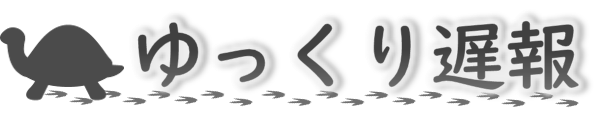





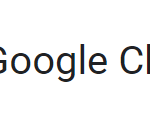


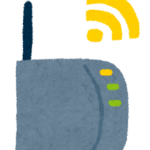

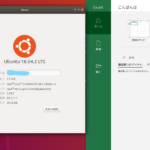



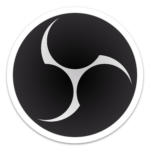
ディスカッション
コメント一覧
まだ、コメントがありません